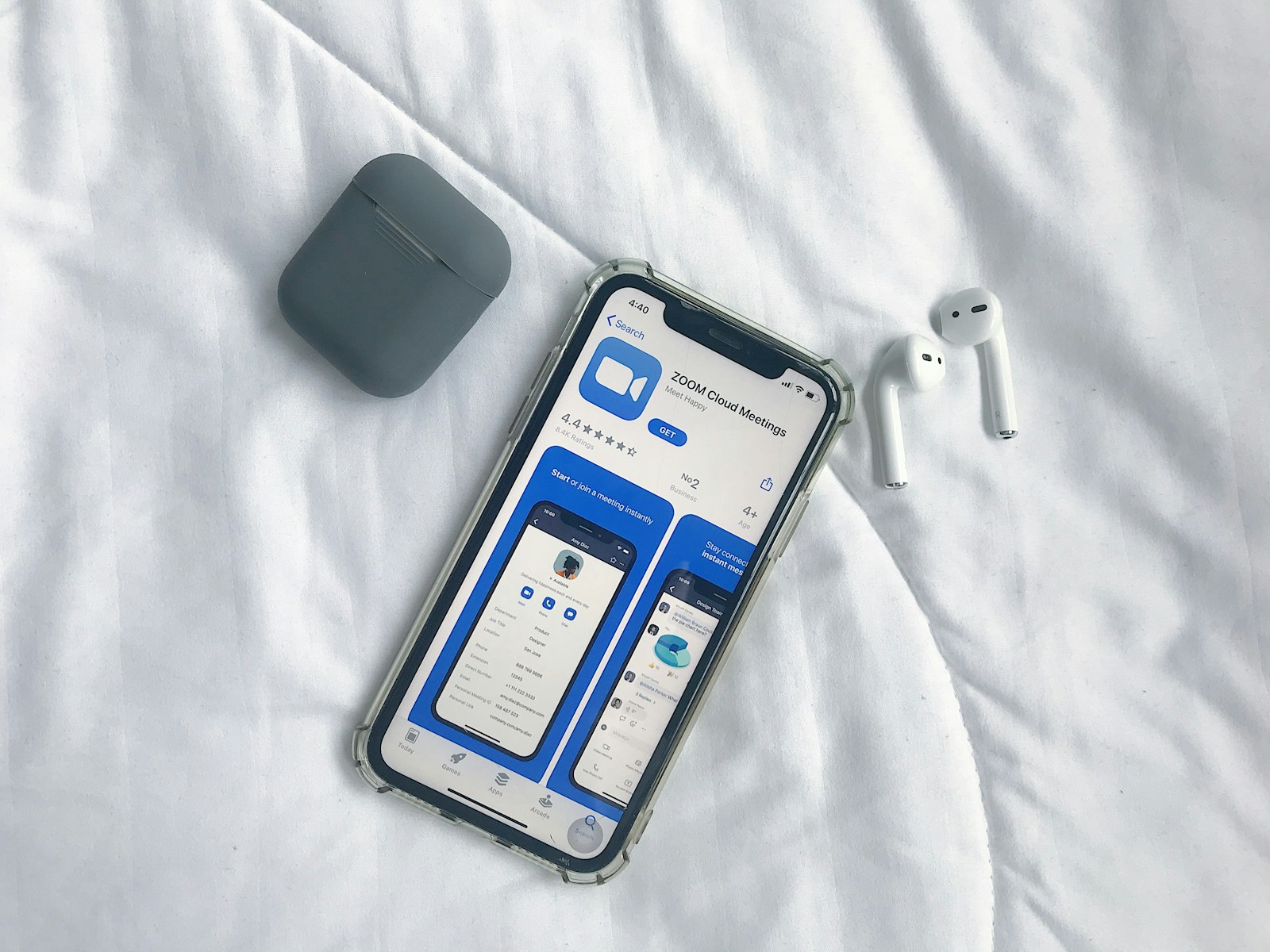Introduction
Angular is a robust framework for building web applications, developed and maintained by Google. It offers a comprehensive solution for creating dynamic single-page applications with a focus on maintainability and scalability. This guide will walk you through the process of building an Angular application from scratch, covering everything from setup to deployment. This tutorial is designed to be comprehensive and SEO-friendly.
Table of Contents
- Prerequisites
- Setting Up the Development Environment
- Creating a New Angular Application
- Understanding the Angular Project Structure
- Building the Application Components
- Managing State with Angular Services
- Handling User Input with Forms
- Fetching Data from an API
- Styling the Application
- Testing Your Angular Application
- Deploying the Application
- Conclusion
Prerequisites
Before you start, make sure you have:
- Basic knowledge of JavaScript and HTML
- Node.js and npm installed on your system
- A code editor like Visual Studio Code
Setting Up the Development Environment
- Install Node.js and npm:
- Download and install Node.js, which includes npm, from the official Node.js website.
- Install Angular CLI:
- Angular CLI is a powerful tool to initialize, develop, and maintain Angular applications. Install it globally using npm:
bash npm install -g @angular/cli
Creating a New Angular Application
- Create a New Angular Project:
- Use Angular CLI to create a new Angular project:
bash ng new my-angular-app cd my-angular-app
- Start the Development Server:
- Start the Angular development server to view your app in the browser:
bash ng serve
Understanding the Angular Project Structure
When you create an Angular application, it comes with a basic structure:
src/: Contains the source code, including modules, components, services, and assets.app/: Contains the root module and component of the application.main.ts: The entry point of the application where the Angular application is bootstrapped.index.html: The main HTML file that is served to the client.
Building the Application Components
Components are the building blocks of an Angular application. Let’s create a simple component:
- Generate a New Component:
- Use Angular CLI to generate a new component:
bash ng generate component hello-world
- Modify the Component:
- Edit
hello-world.component.htmlto display a simple message:<h1>Hello, World!</h1> - Modify
app.component.htmlto include theHelloWorldComponent:html <app-hello-world></app-hello-world>
Managing State with Angular Services
Angular services allow you to manage state and business logic that can be shared across multiple components.
- Create a New Service:
- Generate a new service using Angular CLI:
bash ng generate service data
- Use the Service in a Component:
- Modify the
DataServiceto include some state management logic:
import { Injectable } from '@angular/core';
@Injectable({
providedIn: 'root',
})
export class DataService {
private message = 'Hello, World!';
getMessage() {
return this.message;
}
setMessage(newMessage: string) {
this.message = newMessage;
}
}
- Inject the service into the
HelloWorldComponent:
import { Component } from '@angular/core';
import { DataService } from '../data.service';
@Component({
selector: 'app-hello-world',
templateUrl: './hello-world.component.html',
styleUrls: ['./hello-world.component.css']
})
export class HelloWorldComponent {
message: string;
constructor(private dataService: DataService) {
this.message = this.dataService.getMessage();
}
}
Handling User Input with Forms
Handling user input is a common task in Angular applications. Angular provides a robust form handling solution.
- Create a Form:
- Modify
hello-world.component.htmlto include a form:
<h1>{{ message }}</h1>
<input [(ngModel)]="message" type="text" placeholder="Enter your message" />
<button (click)="updateMessage()">Update Message</button>
- Handle Form Input:
- Add logic in
HelloWorldComponentto handle user input:
updateMessage() {
this.dataService.setMessage(this.message);
}
Fetching Data from an API
Fetching data from an API is a common requirement in modern web applications. Angular’s HttpClientModule makes this easy.
- Install and Configure HttpClient:
- Import
HttpClientModuleinapp.module.ts:
import { HttpClientModule } from '@angular/common/http';
@NgModule({
imports: [
HttpClientModule,
// other imports
],
// other configurations
})
export class AppModule { }
- Fetch Data in a Service:
- Modify the
DataServiceto fetch data from an API:
import { HttpClient } from '@angular/common/http';
import { Injectable } from '@angular/core';
@Injectable({
providedIn: 'root',
})
export class DataService {
constructor(private http: HttpClient) {}
fetchData() {
return this.http.get('https://api.example.com/data');
}
}
- Use the service in
HelloWorldComponentto fetch and display data:typescript
ngOnInit() {
this.dataService.fetchData().subscribe((data) => {
console.log(data);
});
}
Styling the Application
Angular allows you to style your components using plain CSS, SCSS, or CSS frameworks like Bootstrap.
- Add CSS Styles:
- Add styles to
hello-world.component.css:
h1 {
color: blue;
}
button {
background-color: #4CAF50;
color: white;
padding: 10px;
border: none;
cursor: pointer;
}
button:hover {
background-color: #45a049;
}
Testing Your Angular Application
Testing is an essential part of Angular development. Angular CLI comes with built-in support for unit testing using Jasmine and Karma.
- Write a Simple Test:
- Modify
hello-world.component.spec.tsto include a basic test:
import { ComponentFixture, TestBed } from '@angular/core/testing';
import { HelloWorldComponent } from './hello-world.component';
describe('HelloWorldComponent', () => {
let component: HelloWorldComponent;
let fixture: ComponentFixture<HelloWorldComponent>;
beforeEach(async () => {
await TestBed.configureTestingModule({
declarations: [ HelloWorldComponent ]
})
.compileComponents();
});
beforeEach(() => {
fixture = TestBed.createComponent(HelloWorldComponent);
component = fixture.componentInstance;
fixture.detectChanges();
});
it('should create', () => {
expect(component).toBeTruthy();
});
it('should display the correct message', () => {
component.message = 'Test Message';
fixture.detectChanges();
const compiled = fixture.nativeElement;
expect(compiled.querySelector('h1').textContent).toContain('Test Message');
});
});
- Run the Tests:
ng testDeploying the Application
- Build the Application:
- Create a production build of your Angular application:
bash ng build --prod
- Deploy to a Hosting Service:
- Deploy the built application to hosting services like Netlify, Firebase Hosting, or GitHub Pages.
Conclusion
You’ve successfully built a simple Angular application, covering everything from setup to deployment. This guide introduced you to the basics of Angular, including component creation, state management, user input handling, API interaction, styling, testing, and deployment.
By following these steps, you can confidently create and deploy your own Angular applications.