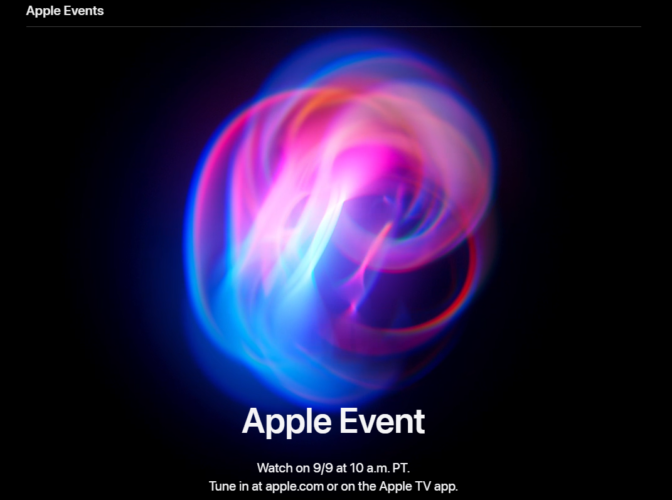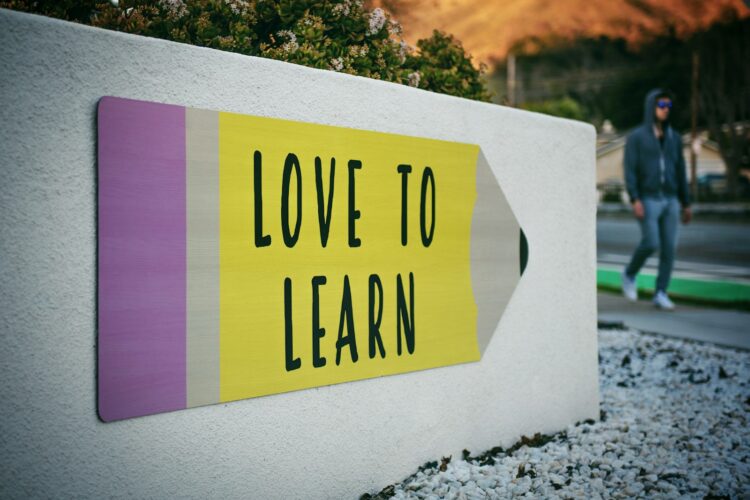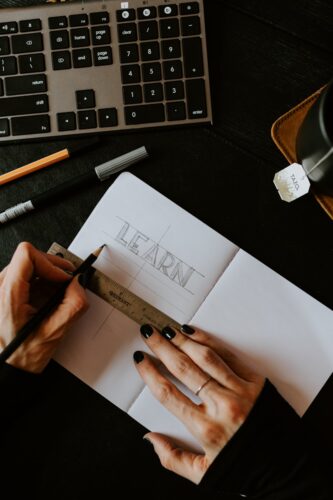Introduction
Vue.js is a popular JavaScript framework for building user interfaces and single-page applications. It offers a gentle learning curve and powerful features for developers. This step-by-step guide will walk you through creating a Vue.js application from scratch, covering setup, component creation, state management, and deployment. This tutorial is designed to be comprehensive and SEO-friendly.
Table of Contents
- Prerequisites
- Setting Up the Development Environment
- Creating a New Vue.js Application
- Understanding the Vue Project Structure
- Building the Application Components
- Managing State with Vue Composition API
- Handling User Input
- Fetching Data from an API
- Styling the Application
- Testing Your Vue.js Application
- Deploying the Application
- Conclusion
Prerequisites
Before you start, make sure you have:
- Basic knowledge of JavaScript and HTML
- Node.js and npm installed on your system
- A code editor like Visual Studio Code
Setting Up the Development Environment
- Install Node.js and npm:
- Download and install Node.js, which includes npm, from the official Node.js website.
- Install Vue CLI:
- Vue CLI is a standard tool for Vue.js development. Install it globally using npm:
bash npm install -g @vue/cli
Creating a New Vue.js Application
- Create a Vue Project:
- Use Vue CLI to create a new Vue project:
bash vue create my-vue-app cd my-vue-app
- Start the Development Server:
- Start the Vue development server to view your app in the browser:
bash npm run serve
Understanding the Vue Project Structure
When you create a Vue.js application, it comes with a basic structure:
public/: Contains the public assets like the HTML file.src/: Contains the source code, including components, styles, and views.main.js: The entry point of the application where Vue is initialized.App.vue: The root component that contains the main layout and structure.
Building the Application Components
Components are the building blocks of a Vue application. Let’s create a simple component:
- Create a New Component:
- In the
src/components/directory, create a new file namedHelloWorld.vue:
<template>
<h1>Hello, World!</h1>
</template>
<script>
export default {
name: 'HelloWorld'
};
</script>
<style scoped>
h1 {
color: blue;
}
</style>
- Use the Component:
- Import and use the
HelloWorldcomponent inApp.vue:
<template>
<div id="app">
<HelloWorld />
</div>
</template>
<script>
import HelloWorld from './components/HelloWorld.vue';
export default {
name: 'App',
components: {
HelloWorld
}
};
</script>
Managing State with Vue Composition API
The Composition API is a powerful feature in Vue.js that allows for better state management and code organization.
- Using the Composition API:
- Modify
HelloWorld.vueto include state management usingreffrom the Composition API:
<template>
<div>
<h1>{{ message }}</h1>
<button @click="updateMessage">Click Me</button>
</div>
</template>
<script>
import { ref } from 'vue';
export default {
name: 'HelloWorld',
setup() {
const message = ref('Hello, World!');
const updateMessage = () => {
message.value = 'You clicked the button!';
};
return { message, updateMessage };
}
};
</script>
Handling User Input
Handling user input in Vue.js is straightforward with the help of v-model and event listeners.
- Create a Form Component:
- Add a form to handle user input in
HelloWorld.vue:
<template>
<div>
<h1>Hello, {{ name || 'World' }}!</h1>
<input v-model="name" type="text" placeholder="Enter your name" />
</div>
</template>
<script>
import { ref } from 'vue';
export default {
name: 'HelloWorld',
setup() {
const name = ref('');
return { name };
}
};
</script>
Fetching Data from an API
Fetching data from an API can be done using Vue’s onMounted lifecycle hook in combination with fetch or a library like Axios.
- Fetch Data with Axios:
- Install Axios:
npm install axios - Modify
HelloWorld.vueto fetch data from an API:
<template>
<div>
<h1>Data from API:</h1>
<pre>{{ data }}</pre>
</div>
</template>
<script>
import { ref, onMounted } from 'vue';
import axios from 'axios';
export default {
name: 'HelloWorld',
setup() {
const data = ref(null);
onMounted(async () => {
const response = await axios.get('https://api.example.com/data');
data.value = response.data;
});
return { data };
}
};
</script>
Styling the Application
Vue allows you to style your components using plain CSS, pre-processors like SASS, or CSS frameworks.
- Add CSS Styles:
- You can add styles scoped to a single component in the
<style scoped>block:
<style scoped>
h1 {
color: blue;
}
button {
background-color: #4CAF50;
color: white;
padding: 10px;
border: none;
cursor: pointer;
}
button:hover {
background-color: #45a049;
}
</style>
Testing Your Vue.js Application
Testing ensures that your application behaves as expected. Vue CLI comes with support for testing using Jest.
- Write a Simple Test:
- Install testing dependencies:
vue add unit-jest - Create a test file
HelloWorld.spec.jsin thetests/unit/directory:
import { shallowMount } from '@vue/test-utils';
import HelloWorld from '@/components/HelloWorld.vue';
describe('HelloWorld.vue', () => {
it('renders hello world message', () => {
const wrapper = shallowMount(HelloWorld);
expect(wrapper.text()).toMatch('Hello, World!');
});
});
- Run the Tests:
npm run test:unitDeploying the Application
- Build the Application:
- Create a production build of your Vue application:
bash npm run build
- Deploy to a Hosting Service:
- Deploy the built application to hosting services like Netlify, Vercel, or GitHub Pages.
Conclusion
You’ve successfully built a simple Vue.js application, covering everything from setup to deployment. This guide introduced you to the basics of Vue.js, including component creation, state management, user input handling, API interaction, styling, testing, and deployment.
By following these steps, you can confidently create and deploy your own Vue.js applications.