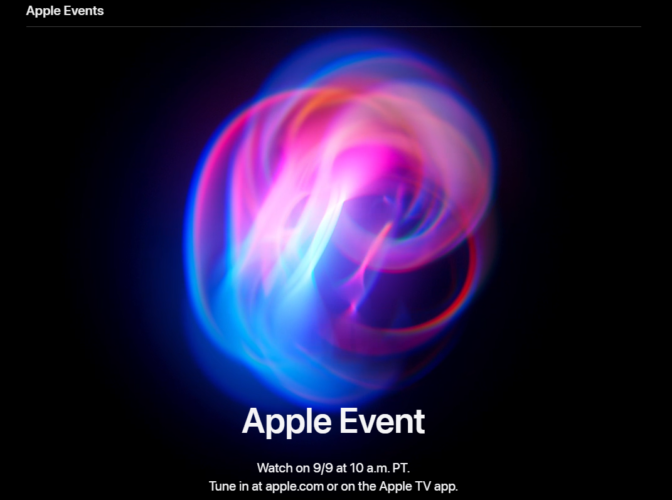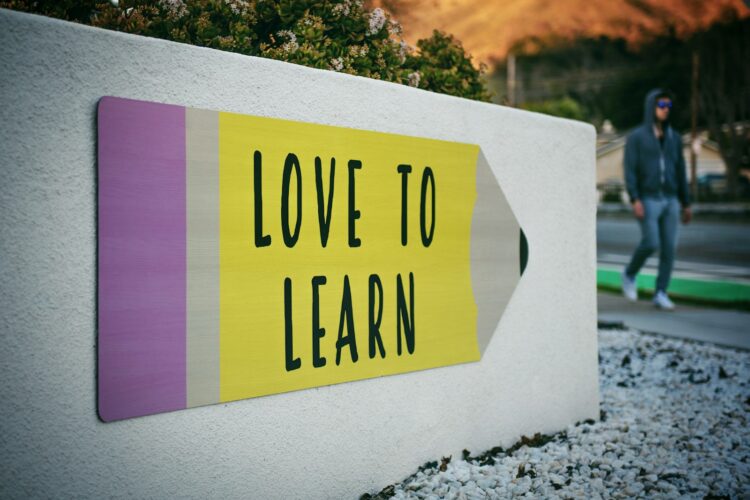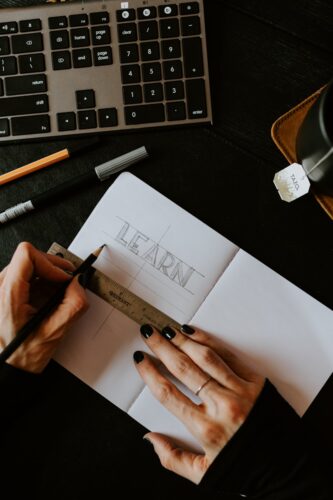You need to correctly set up your Flutter path.
From macOS install – Update your path:
- Determine the directory where you placed the Flutter SDK. You will need this in Step 3.
- Open (or create)
$HOME/.bash_profile. You can do that by using terminal text editor by going in terminal and typingnano ~/.bash_profilemacOS v10.15 (Catalina) uses the Z shell by default, so edit $file HOME/.zshrc.If you are using a different shell, the file path and filename will be different on your machine. - Add the following line and change
[PATH_TO_FLUTTER_GIT_DIRECTORY]to be the path where you cloned Flutter’s Git repository is:export PATH=[PATH_TO_FLUTTER_GIT_DIRECTORY]/flutter/bin:$PATHFor example:export PATH=~/Documents/flutter/bin:$PATH - Press Ctrl + X and when it asks you to save the file, choose Yes
- Run
source $HOME/.bash_profileto refresh the current window or restart the terminal - Verify that the
flutter/bindirectory is now in your PATH by running:echo $PATHNotice that[PATH_TO_FLUTTER_GIT_DIRECTORY]is where you installed Flutter SDK, not the location of your app
Instead of nano, you can use any text editor to edit file ~/.bash_profile.
For zsh:
- Open Terminal
- Run:
nano ~/.zshrc - Add:
export PATH=[PATH_TO_FLUTTER_GIT_DIRECTORY]/flutter/bin:$PATH - Run:
source ~/.zshrc - restart terminal
- Run:
flutter doctor -v
For example : if flutter in your machine has been installed under [your_username]/Developer/flutter
export PATH=Developer/flutter/bin:$PATH
63