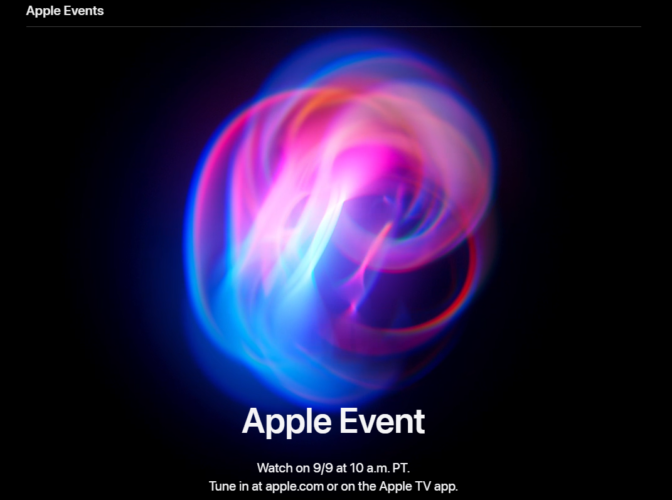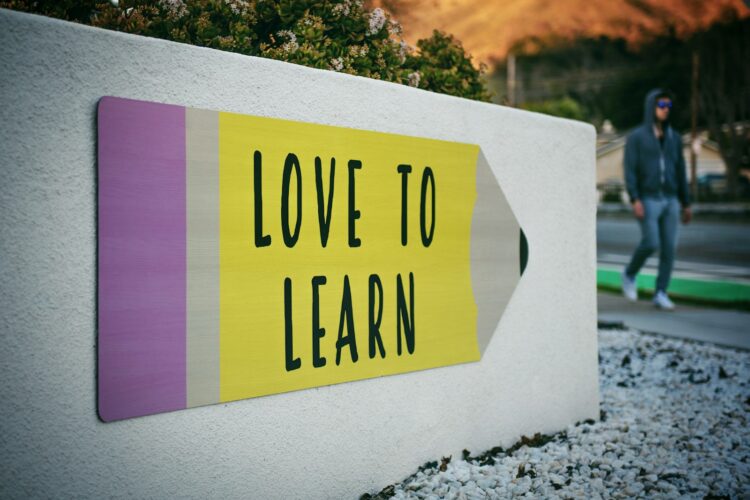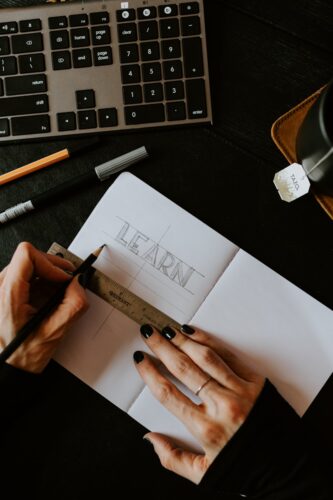Introduction
React is a powerful JavaScript library for building user interfaces, particularly single-page applications where data updates dynamically without refreshing the page. This step-by-step guide will walk you through creating a React application from scratch, covering everything from setup to deployment. This tutorial is designed to be comprehensive and SEO-friendly, ensuring you understand each step.
Table of Contents
- Prerequisites
- Setting Up the Development Environment
- Creating a New React Application
- Understanding the React Project Structure
- Building the Application Components
- Managing State with React Hooks
- Handling User Input
- Fetching Data from an API
- Styling the Application
- Testing Your React Application
- Deploying the Application
- Conclusion
Prerequisites
Before starting, ensure you have the following:
- Basic knowledge of JavaScript and HTML
- Node.js and npm installed on your system
- A code editor like Visual Studio Code
Setting Up the Development Environment
- Install Node.js and npm:
- Download and install Node.js, which includes npm, from the official Node.js website.
- Install Create React App:
- Create React App is an officially supported way to create single-page React applications. Install it globally using npm:
bash npm install -g create-react-app
Creating a New React Application
- Create the React Application:
- Use Create React App to set up a new React project:
bash npx create-react-app my-react-app cd my-react-app
- Start the Development Server:
- Start the React development server to view your app in the browser:
bash npm start
Understanding the React Project Structure
When you create a React application, it comes with a basic structure:
public/: Contains the public assets like the HTML file and static images.src/: Contains the source code, including components, styles, and tests.index.js: The entry point of the application where the React DOM renders the app.App.js: The main component that contains the core application logic.
Building the Application Components
Components are the building blocks of a React application. Let’s create a simple component:
- Create a New Component:
import React from 'react';
const HelloWorld = () => {
return <h1>Hello, World!</h1>;
};
export default HelloWorld;
- Use the Component:
- Import and use the
HelloWorldcomponent inApp.js:
import React from 'react';
import HelloWorld from './HelloWorld';
function App() {
return (
<div className="App">
<HelloWorld />
</div>
);
}
export default App;
Managing State with React Hooks
React Hooks allow you to use state and other React features without writing a class. The useState hook is commonly used to manage state in functional components.
- Using
useState:
- Modify
HelloWorld.jsto include state management:
import React, { useState } from 'react';
const HelloWorld = () => {
const [message, setMessage] = useState('Hello, World!');
const updateMessage = () => {
setMessage('You clicked the button!');
};
return (
<div>
<h1>{message}</h1>
<button onClick={updateMessage}>Click Me</button>
</div>
);
};
export default HelloWorld;
Handling User Input
Handling user input is crucial in interactive applications. You can manage form inputs using React’s state.
- Create a Form Component:
- Add a form to handle user input in
HelloWorld.js:
import React, { useState } from 'react';
const HelloWorld = () => {
const [name, setName] = useState('');
const handleInputChange = (e) => {
setName(e.target.value);
};
return (
<div>
<h1>Hello, {name || 'World'}!</h1>
<input
type="text"
placeholder="Enter your name"
value={name}
onChange={handleInputChange}
/>
</div>
);
};
export default HelloWorld;
Fetching Data from an API
Fetching data from an API is a common task in React applications. We’ll use the useEffect hook for this.
- Fetch Data with
useEffect:
- Modify
HelloWorld.jsto fetch data from an API:
import React, { useState, useEffect } from 'react';
const HelloWorld = () => {
const [data, setData] = useState(null);
useEffect(() => {
fetch('https://api.example.com/data')
.then((response) => response.json())
.then((data) => setData(data));
}, []);
return (
<div>
<h1>Data from API:</h1>
{data ? <pre>{JSON.stringify(data, null, 2)}</pre> : 'Loading...'}
</div>
);
};
export default HelloWorld;
Styling the Application
React allows you to style your components using plain CSS, CSS-in-JS libraries, or CSS frameworks.
- Add CSS Styles:
- Create a
HelloWorld.cssfile in thesrc/directory:h1 { color: blue; } button { background-color: #4CAF50; color: white; padding: 10px; border: none; cursor: pointer; } button:hover { background-color: #45a049; }
- Import the CSS File:
- Import the CSS file in
HelloWorld.js:
Testing Your React Application
Testing ensures your application works as expected. Create React App comes with built-in support for testing using Jest.
- Write a Simple Test:
- Create a test file
HelloWorld.test.jsin thesrc/directory:
import React, { useState } from 'react';
import './HelloWorld.css';
const HelloWorld = () => {
// existing code
};
export default HelloWorld;
- Run the Tests:
npm testDeploying the Application
- Build the Application:
- Create a production build of your application:
bash npm run build
- Deploy to a Hosting Service:
- Deploy the built application to hosting services like Netlify, Vercel, or GitHub Pages.
Conclusion
You’ve successfully built a simple React application, covering everything from setup to deployment. This guide introduced you to the basics of React, including component creation, state management, user input handling, API interaction, styling, testing, and deployment.
By following these steps, you can confidently create and deploy your own React applications.