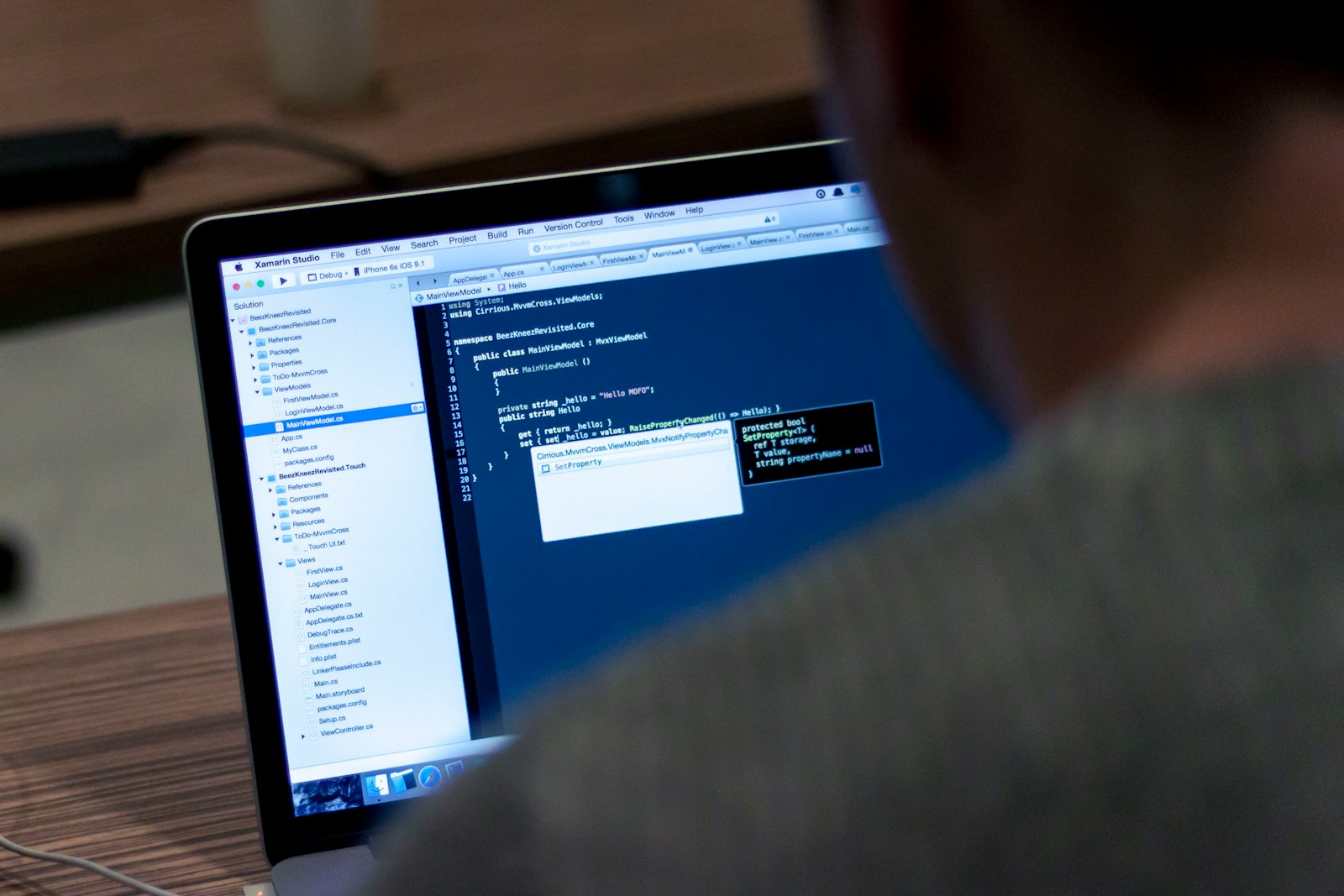Introduction
Java is a versatile and widely-used programming language known for its portability and performance. Building a Java application involves setting up the development environment, creating and managing classes and objects, and compiling and running your code. This guide will walk you through creating a basic Java application, covering everything from setup to execution. The tutorial is designed to be comprehensive and SEO-friendly.
Table of Contents
- Prerequisites
- Setting Up the Development Environment
- Creating a New Java Project
- Understanding the Java Project Structure
- Building the Application Components
- Managing Application State
- Handling User Input
- Fetching Data from a File
- Styling the Console Output
- Testing Your Java Application
- Packaging and Deploying the Application
- Conclusion
Prerequisites
Before you start, make sure you have:
- Basic knowledge of programming concepts
- Java Development Kit (JDK) installed
- A code editor or Integrated Development Environment (IDE) like IntelliJ IDEA or Eclipse
Setting Up the Development Environment
- Install the JDK:
- Download and install the JDK from the official Oracle website or use an open-source version like OpenJDK.
- Set Up an IDE:
- Download and install an IDE like IntelliJ IDEA, Eclipse, or VS Code with Java support.
- Configure Java Environment Variables:
- Ensure that
JAVA_HOMEis set to your JDK installation directory and that thebindirectory is included in your system’sPATHenvironment variable.
Creating a New Java Project
- Create a New Java Project:
- In IntelliJ IDEA:
- Open IntelliJ IDEA and select “New Project.”
- Choose “Java” and click “Next.”
- Configure project settings and click “Finish.”
- In Eclipse:
- Open Eclipse and select “File” > “New” > “Java Project.”
- Enter the project name and click “Finish.”
- Create a New Java Class:
- In your IDE, create a new Java class file (e.g.,
Main.java).
Understanding the Java Project Structure
A typical Java project structure includes:
src/: Contains Java source code files.bin/: Contains compiled.classfiles (generated by the compiler).lib/: Contains external libraries or dependencies.build/: Contains build scripts and configuration files (optional).
Building the Application Components
- Write a Basic Java Program:
- Create a
Main.javafile in thesrc/directory:
public class Main {
public static void main(String[] args) {
System.out.println("Hello, World!");
}
}
- Compile and Run the Program:
- In IntelliJ IDEA:
- Right-click
Main.javaand select “Run ‘Main.main()’.”
- Right-click
- In Eclipse:
- Right-click
Main.javaand select “Run As” > “Java Application.”
- Right-click
- Using Command Line:
javac src/Main.java -d bin
java -cp bin Main
Managing Application State
- Define Class Attributes:
- Modify
Main.javato include class attributes and methods:
public class Main {
private String message;
public Main(String message) {
this.message = message;
}
public void displayMessage() {
System.out.println(message);
}
public static void main(String[] args) {
Main app = new Main("Hello, World!");
app.displayMessage();
}
}
Handling User Input
- Read User Input from the Console:
- Update
Main.javato read input usingScanner:
import java.util.Scanner;
public class Main {
public static void main(String[] args) {
Scanner scanner = new Scanner(System.in);
System.out.print("Enter your name: ");
String name = scanner.nextLine();
System.out.println("Hello, " + name + "!");
scanner.close();
}
}
Fetching Data from a File
- Read Data from a File:
- Create a
data.txtfile with some content and modifyMain.javato read from it:
import java.io.BufferedReader;
import java.io.FileReader;
import java.io.IOException;
public class Main {
public static void main(String[] args) {
try (BufferedReader br = new BufferedReader(new FileReader("data.txt"))) {
String line;
while ((line = br.readLine()) != null) {
System.out.println(line);
}
} catch (IOException e) {
e.printStackTrace();
}
}
}
Styling the Console Output
- Add Color and Formatting:
- Use ANSI escape codes for console styling:
public class Main {
public static void main(String[] args) {
System.out.println("\033[1;31mThis is red text\033[0m");
System.out.println("\033[1;32mThis is green text\033[0m");
}
}
Testing Your Java Application
- Write Unit Tests:
- Create a test class using JUnit:
import org.junit.jupiter.api.Test;
import static org.junit.jupiter.api.Assertions.assertEquals;
public class MainTest {
@Test
public void testDisplayMessage() {
Main app = new Main("Test Message");
assertEquals("Test Message", app.getMessage());
}
}
- Run the Tests:
- In IntelliJ IDEA:
- Right-click the test file and select “Run ‘MainTest’.”
- In Eclipse:
- Right-click the test file and select “Run As” > “JUnit Test.”
- Using Command Line:
javac -cp .:junit.jar src/MainTest.java -d bin
java -cp bin:junit.jar org.junit.runner.JUnitCore MainTest
Packaging and Deploying the Application
- Package the Application:
- Create a JAR file using
jarcommand:bash jar cvf MyApp.jar -C bin .
- Deploy the Application:
- Distribute the JAR file or deploy it to a server depending on the application’s use case.
Conclusion
You’ve successfully built a simple Java application, covering everything from setup to deployment. This guide introduced you to the basics of Java, including project structure, component creation, state management, user input handling, file reading, console styling, testing, and packaging.
By following these steps, you can confidently create, test, and deploy Java applications.