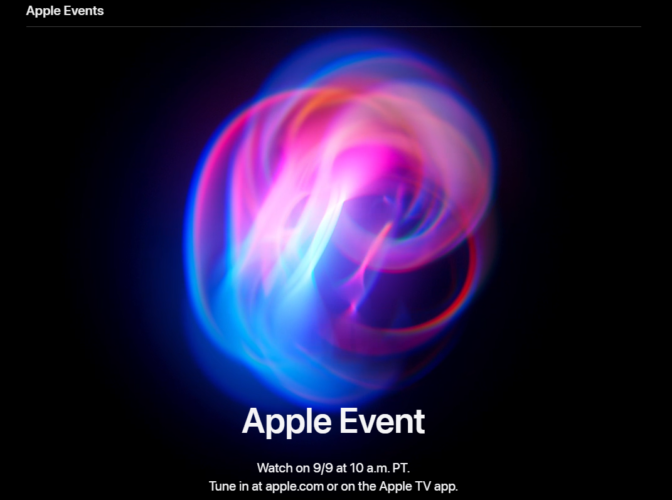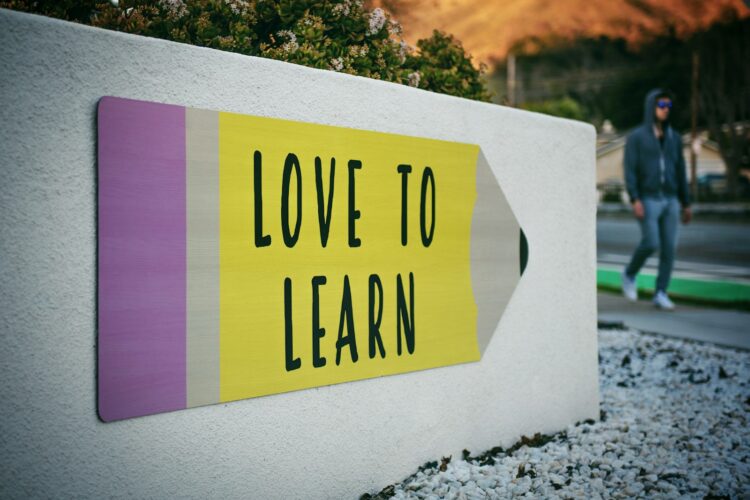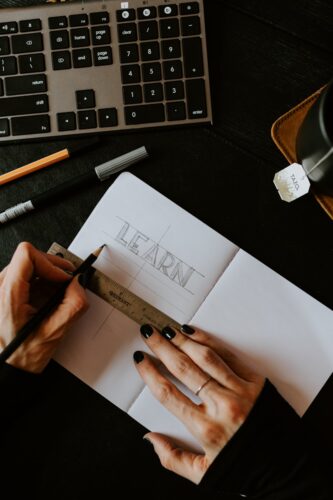Python is a versatile and widely-used programming language, essential for various applications including blockchain development. This guide will walk you through the steps to install Python on a Windows operating system, ensuring a smooth setup for any projects, including those related to blockchain technology.
Step 1: Download Python Installer
- Visit the Python Official Website:
- Go to the official Python website.
- Navigate to the Downloads Section:
- Click on the “Downloads” tab.
- The website will usually suggest the best version for your operating system. For Windows, it typically shows a version like “Python 3.x.x” (where x represents the version number).
- Download the Installer:
- Click on the “Download Python 3.x.x” button.
- Save the installer file (
.exe) to your computer.
Step 2: Run the Python Installer
- Locate the Installer File:
- Navigate to the folder where you downloaded the installer.
- Start the Installation:
- Double-click the installer file to run it.
- Customize Installation (Optional):
- On the installation window, you’ll see options for “Install Now” and “Customize Installation.”
- For most users, “Install Now” is sufficient.
- If you need to customize the installation (e.g., choose a different installation directory), click “Customize Installation” and follow the prompts.
- Check the Box for “Add Python to PATH”:
- It’s crucial to check the box that says “Add Python to PATH” before clicking “Install Now.” This makes it easier to run Python from the command line.
- Complete the Installation:
- Click “Install Now” to begin the installation process.
- Once the installation is complete, you’ll see a “Setup was successful” message. Click “Close” to finish.
Step 3: Verify the Installation
- Open Command Prompt:
- Press
Win + R, typecmd, and pressEnter.
- Check Python Version:
- In the Command Prompt, type
python --versionand pressEnter. - You should see the installed Python version, such as
Python 3.x.x.
- Check Pip Installation:
- Type
pip --versionand pressEnter. Pipis Python’s package installer, and you should see its version number if it’s installed correctly.
Step 4: Install Essential Packages
- Upgrade Pip:
- It’s good practice to upgrade
pipto the latest version. In the Command Prompt, type:bash python -m pip install --upgrade pip
- Install Virtual Environment:
- Virtual environments help manage dependencies for different projects. Install it using:
bash pip install virtualenv
- Create a Virtual Environment:
- Navigate to your project directory:
bash cd path\to\your\project - Create a virtual environment:
bash python -m venv env - Activate the virtual environment:
- For Command Prompt:
bash env\Scripts\activate - For PowerShell:
bash .\env\Scripts\Activate.ps1
- For Command Prompt:
Step 5: Install Blockchain Development Tools
- Install Web3.py:
- Web3.py is a popular library for interacting with Ethereum. Install it using:
bash pip install web3
- Install Other Blockchain Libraries:
- Depending on your blockchain development needs, you may want to install additional libraries such as
brownie,pycryptodome, orethereum.
Conclusion
Installing Python on Windows is a straightforward process, and setting up your environment correctly will pave the way for successful development, including blockchain projects. By following these steps, you ensure that Python and its tools are properly installed and configured, allowing you to focus on your development work.
For additional resources, tutorials, and blockchain development guides, consider exploring further documentation and community forums. Happy coding!