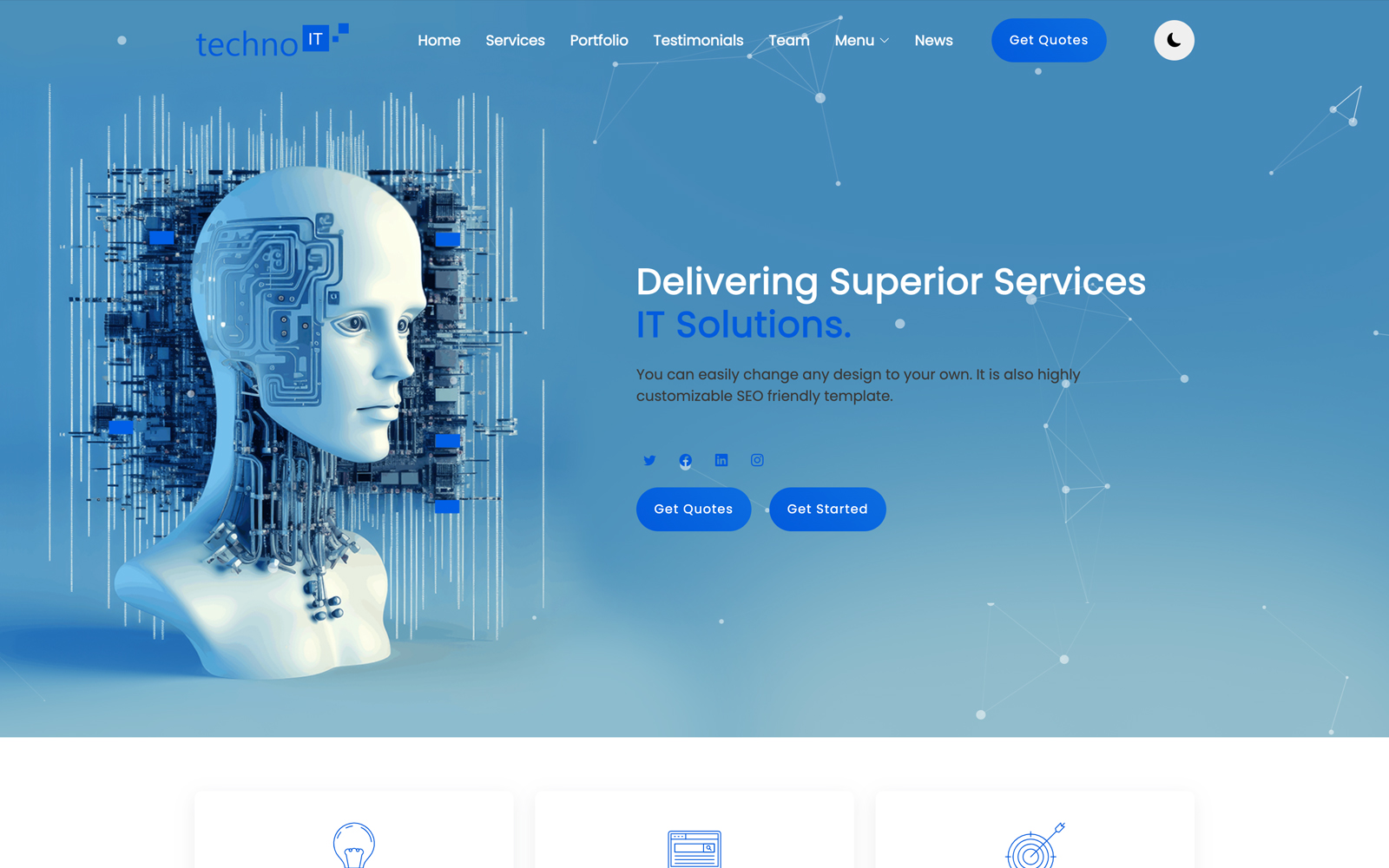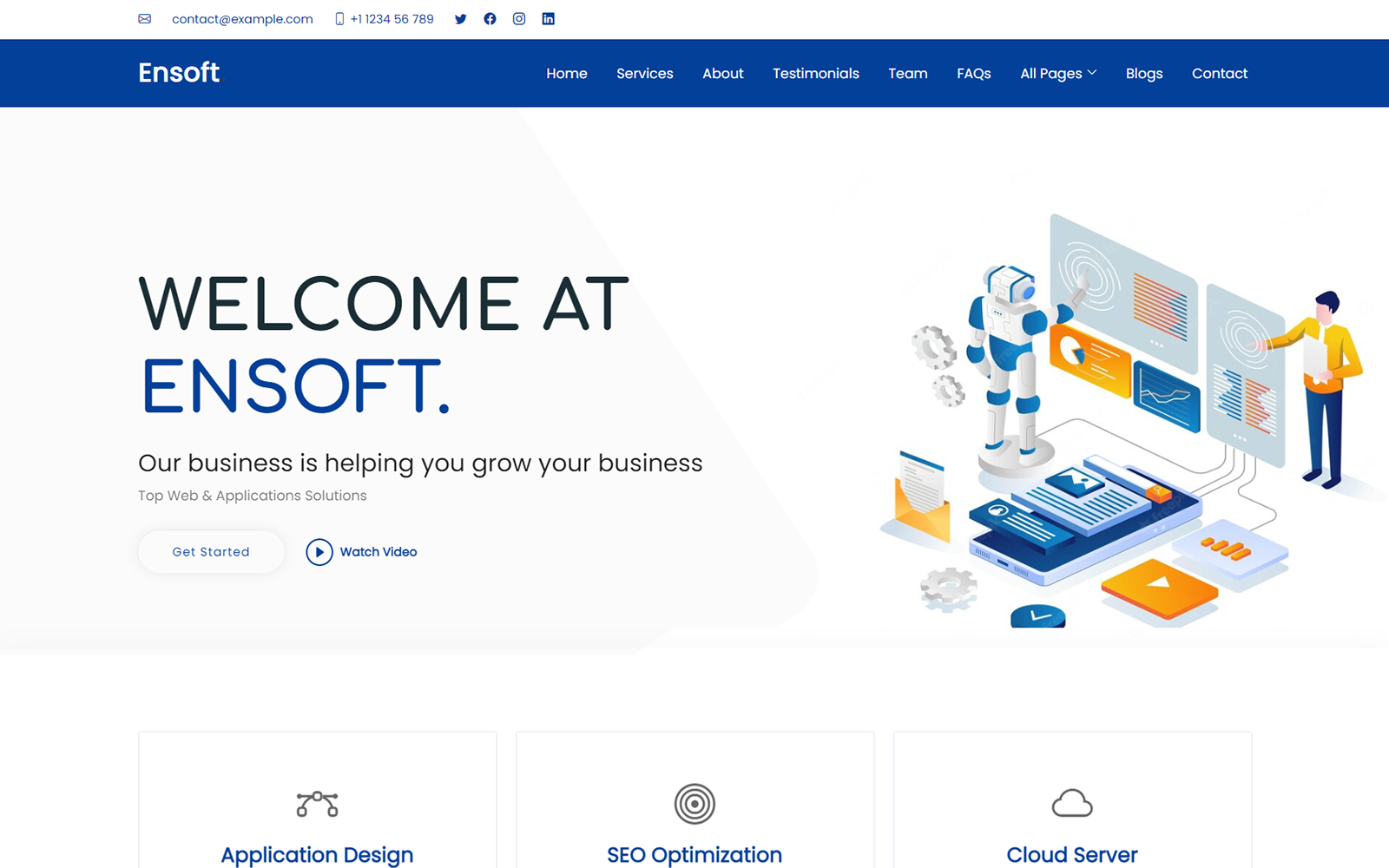A responsive navigation bar (navbar) is essential for providing a great user experience across devices, from desktops to mobile phones. Creating a responsive navbar ensures visitors can easily navigate your website no matter the screen size. In this guide, you’ll learn how to build a clean and functional responsive navbar using HTML, CSS, and a bit of JavaScript.
Create a Responsive Navbar
Step 1: Create the HTML Structure
Start by defining the basic HTML markup for your navbar. Use semantic elements and organize your links clearly.
<nav class="navbar"> <div class="logo">MySite</div> <ul class="nav-links"> <li><a href="#">Home</a></li> <li><a href="#">About</a></li> <li><a href="#">Services</a></li> <li><a href="#">Contact</a></li> </ul> <div class="menu-toggle" id="menu-toggle">☰</div> </nav>
The menu-toggle div will be used as the hamburger icon for small screens.
Step 2: Style the Navbar with CSS
Add styles to arrange the navbar horizontally on large screens and prepare it for responsiveness.
body { margin: 0; font-family: Arial, sans-serif; } .navbar { display: flex; justify-content: space-between; align-items: center; background-color: #007bff; padding: 10px 20px; color: white; } .logo { font-size: 1.5rem; font-weight: bold; } .nav-links { list-style: none; display: flex; margin: 0; padding: 0; } .nav-links li { margin-left: 20px; } .nav-links a { color: white; text-decoration: none; font-size: 1rem; } .nav-links a:hover { text-decoration: underline; } .menu-toggle { display: none; font-size: 1.8rem; cursor: pointer; }
Step 3: Make the Navbar Responsive
Use media queries to hide the navigation links and display the hamburger menu on smaller screens.
@media (max-width: 768px) { .nav-links { display: none; flex-direction: column; width: 100%; background-color: #0056b3; position: absolute; top: 60px; left: 0; } .nav-links.active { display: flex; } .nav-links li { margin: 15px 0; text-align: center; } .menu-toggle { display: block; } }
Step 4: Add JavaScript for Toggle Functionality
Write a simple script to toggle the navigation menu when the hamburger icon is clicked.
const menuToggle = document.getElementById('menu-toggle'); const navLinks = document.querySelector('.nav-links'); menuToggle.addEventListener('click', () => { navLinks.classList.toggle('active'); });
Step 5: Test Your Responsive Navbar
Open your webpage and resize the browser window to see the navbar adapt. On small screens, the hamburger icon should appear, and clicking it toggles the menu links.
Final Thoughts
Building a responsive navbar is a foundational skill for modern web design. This example can be customized with animations, dropdowns, or integrated into frameworks like React or Vue. It ensures your site navigation remains intuitive and accessible on all devices.