Awesome! Let’s move ahead with Lesson 7 – one of the most important lessons in frontend development for layout and positioning:
📘 LESSON 7: CSS Display & Positioning Explained
✅ Learning Goals:
- Understand how elements are displayed (block, inline, inline-block, none)
- Learn how to position elements using
static,relative,absolute, andfixed - Combine display and position for real layouts
- Build a simple layout with floating and positioned elements
🧾 Lesson Content (Text for Website)
🧱 Part 1: Display Property
The display property controls how an element behaves in the layout.
Common Display Types:
| Display Type | Behavior |
|---|---|
block | Takes full width (e.g., <div>, <p>) |
inline | Fits content only, doesn’t break line (e.g., <span>, <a>) |
inline-block | Like inline, but you can set width/height |
none | Hides the element completely |
🧪 Example:
<style>
.block {
display: block;
background: lightblue;
margin-bottom: 10px;
}
.inline {
display: inline;
background: lightgreen;
padding: 5px;
}
.inline-block {
display: inline-block;
width: 100px;
height: 100px;
background: pink;
margin: 5px;
}
</style>
<div class="block">Block Element</div>
<span class="inline">Inline 1</span>
<span class="inline">Inline 2</span>
<div class="inline-block">Box 1</div>
<div class="inline-block">Box 2</div>
📦 Part 2: Position Property
The position property controls where an element appears on the page.
| Value | Description |
|---|---|
static (default) | Normal flow (no positioning) |
relative | Moves element relative to itself |
absolute | Positioned relative to nearest positioned parent |
fixed | Stays fixed on screen (e.g., navbar) |
sticky | Sticks to the top when scrolled into view |
📌 Example: Relative and Absolute
<style>
.parent {
position: relative;
background: #eee;
width: 300px;
height: 200px;
}
.child {
position: absolute;
top: 10px;
right: 10px;
background: tomato;
padding: 10px;
color: white;
}
</style>
<div class="parent">
Parent Box
<div class="child">I'm absolutely positioned</div>
</div>
The .child is positioned relative to the .parent (because .parent is relative).
📌 Example: Fixed Navbar
<style>
.navbar {
position: fixed;
top: 0;
width: 100%;
background: #333;
color: white;
padding: 15px;
}
.content {
margin-top: 70px;
}
</style>
<div class="navbar">I stay on top!</div>
<div class="content">
<p>Page content here...</p>
</div>
💪 Practice Task
✅ Create a layout with:
- A fixed navbar
- Three inline-block cards
- One element with
absoluteposition inside a box
📌 Quick Summary
- Use
displayto control how elements appear in layout - Use
positionto control where elements appear - Combine these for flexible and responsive designs
- Try using browser DevTools to inspect positioning
🔗 Next Lesson:
👉 Lesson 8: Flexbox – Modern Layout Made Easy
46

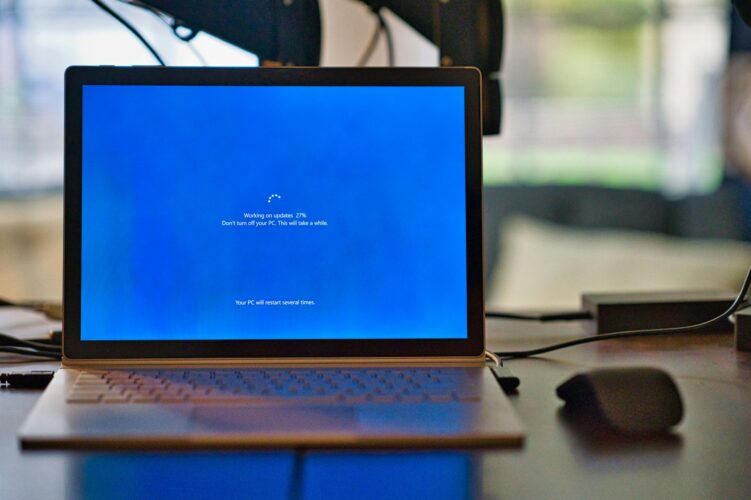
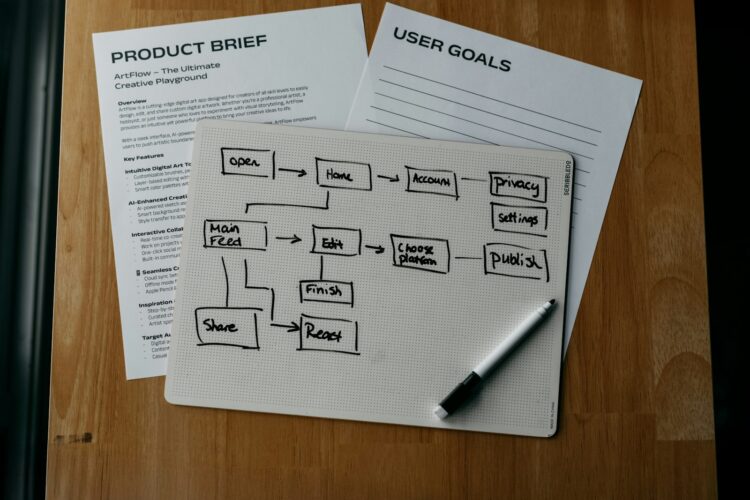

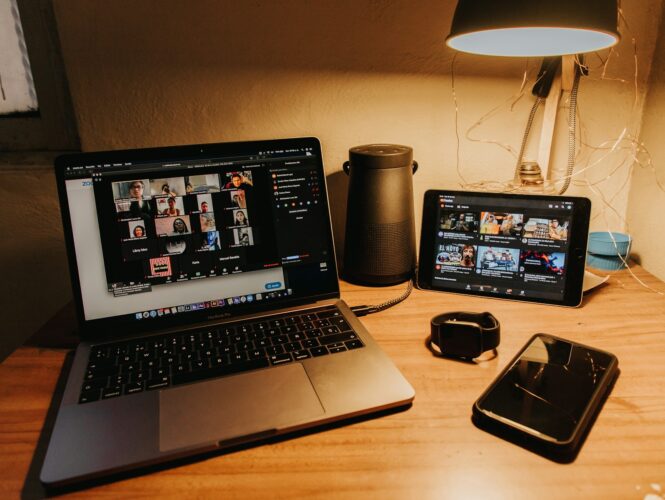


One Response