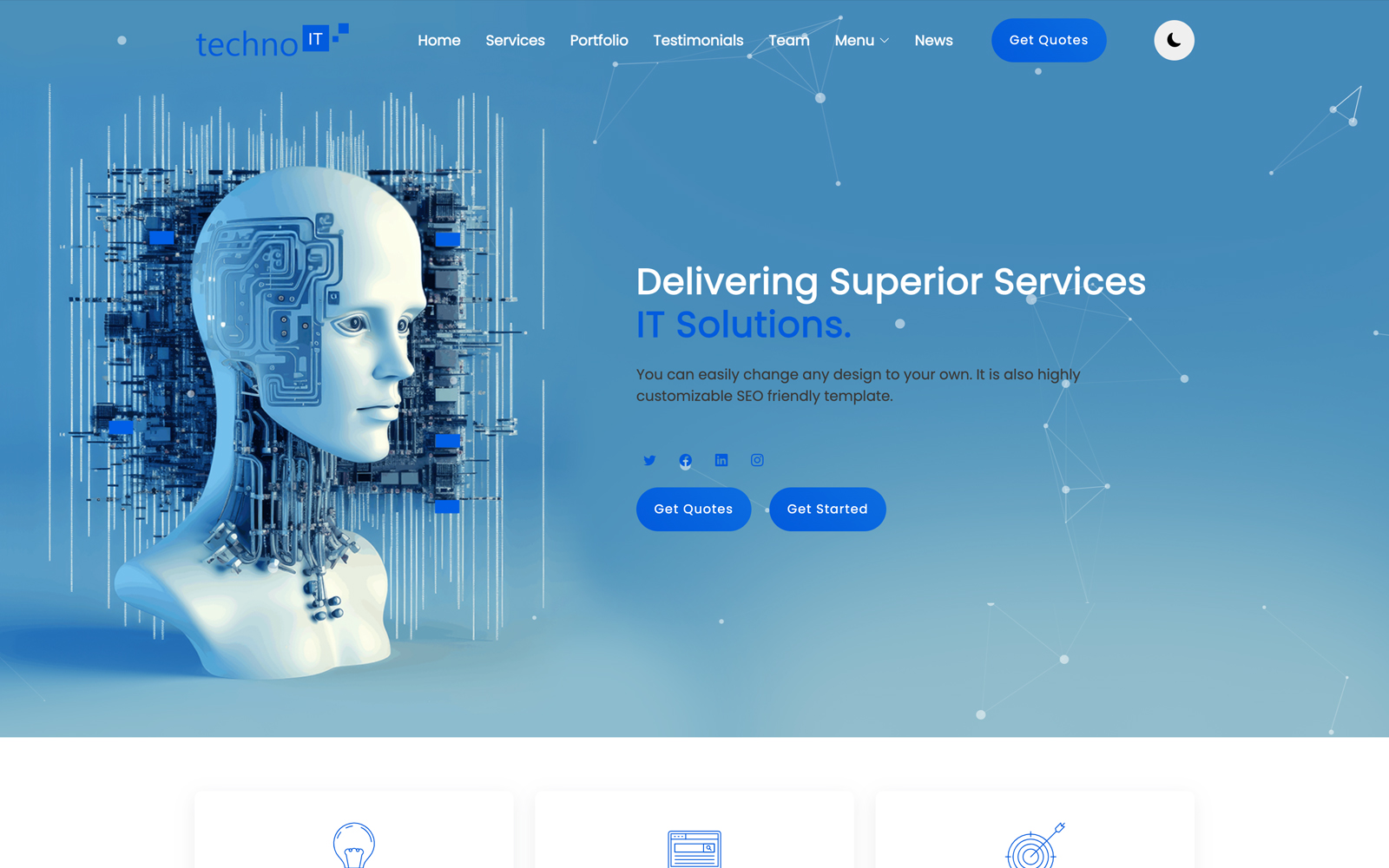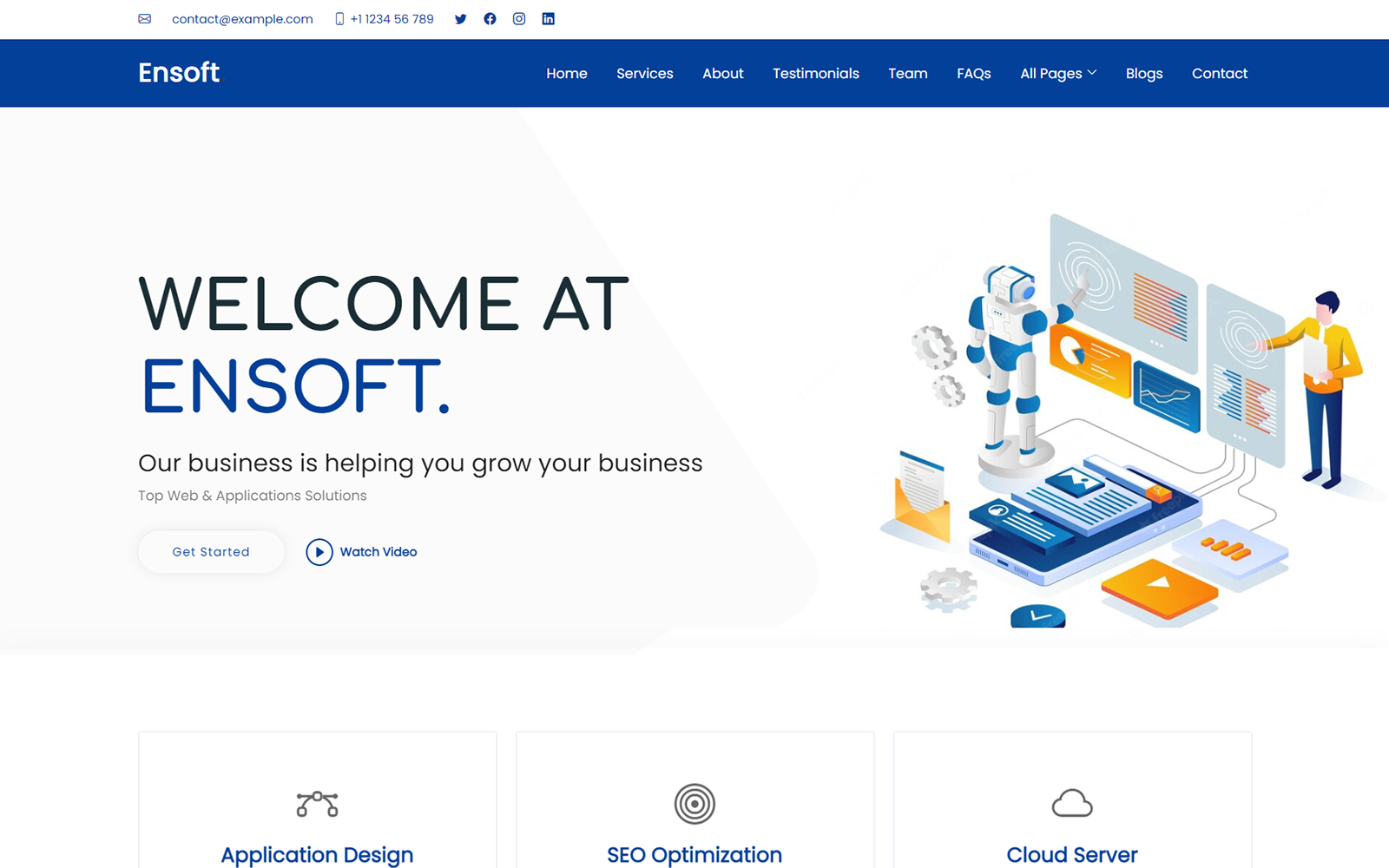In Python development, managing dependencies and avoiding version conflicts is crucial. A virtual environment is a tool that helps isolate project-specific dependencies, ensuring a clean workspace for each project. In this guide, we’ll walk through the process of creating a virtual environment in Python using the venv module.
Step 1: Install Python
Before creating a virtual environment, ensure that Python is installed on your system. You can download Python from the official Python website. Follow the installation instructions for your operating system.
Step 2: Open a Terminal or Command Prompt
To begin, open your terminal (Linux/macOS) or Command Prompt (Windows). This is where you will run the commands to create and manage your virtual environment.
Step 3: Create a Virtual Environment
Use the following command to create a new virtual environment. Replace myenv with your desired environment name:
python -m venv myenvThis command uses Python’s venv module to create a virtual environment named myenv in the current directory.
Step 4: Activate the Virtual Environment
To use the virtual environment, you need to activate it. The activation command varies depending on your operating system:
- Windows:
myenv\Scripts\activate- macOS/Linux:
source myenv/bin/activateOnce activated, your terminal prompt will change to show the name of the virtual environment, indicating that it’s active.
Step 5: Install Packages
With the virtual environment activated, you can now install packages using pip. For example, to install the requests package, run:
pip install requestsThese packages will only be available within the virtual environment, keeping your global Python environment clean.
Step 6: Deactivate the Virtual Environment
When you’re done working in the virtual environment, you can deactivate it by running:
deactivateThis command returns you to the global Python environment.
Step 7: Delete the Virtual Environment (Optional)
If you no longer need the virtual environment, you can delete it by removing the myenv directory:
rm -rf myenvThis will permanently remove the virtual environment and all installed packages.
Conclusion
Creating a virtual environment in Python is a best practice for managing dependencies and ensuring project isolation. By following these steps, you can maintain clean and manageable Python projects. For more information on Python development, visit the official Python documentation.
Professional and SEO-Friendly Article on Blockchain
Introduction
Blockchain technology is transforming various industries with its decentralized, secure, and transparent nature. This guide will take you through the fundamentals of blockchain, step-by-step, and explain how to get started with creating blockchain applications.
What is Blockchain?
Blockchain is a distributed ledger technology that records transactions across a network of computers in a secure and immutable way. Each block in the chain contains a list of transactions, and once added, it cannot be altered without altering all subsequent blocks.
Step 1: Understand the Basics
- Distributed Ledger: A decentralized database managed by multiple participants.
- Blocks: Containers that store transaction data.
- Chain: A sequence of blocks linked together using cryptographic hashes.
- Consensus Mechanism: A protocol for validating transactions (e.g., Proof of Work, Proof of Stake).
Step 2: Setting Up Your Development Environment
- Install Node.js and npm: Blockchain development often requires JavaScript. Install Node.js from Node.js official website.
- Install Truffle Suite: Truffle is a popular framework for Ethereum development. Install it globally using npm:
npm install -g truffle- Install Ganache: Ganache is a personal Ethereum blockchain for testing. Download it from the Truffle website.
Step 3: Create a New Blockchain Project
- Initialize a Truffle Project:
mkdir myblockchainproject
cd myblockchainproject
truffle init- Create Smart Contracts: Write your smart contracts in the
contractsdirectory. For example, create a simple smart contract namedSimpleStorage.sol.
pragma solidity ^0.8.0;
contract SimpleStorage {
uint256 public storedData;
function set(uint256 x) public {
storedData = x;
}
}- Compile Contracts:
truffle compile- Deploy Contracts: Write deployment scripts in the
migrationsdirectory. For example, create a migration script named2_deploy_contracts.js.
const SimpleStorage = artifacts.require("SimpleStorage");
module.exports = function (deployer) {
deployer.deploy(SimpleStorage);
};Deploy to Ganache:
truffle migrateStep 4: Interact with Your Smart Contracts
Use Truffle Console to interact with your deployed contracts:
truffle consoleIn the console, you can interact with your smart contracts using JavaScript:
const instance = await SimpleStorage.deployed();
await instance.set(42);
const value = await instance.storedData();
console.log(value.toString()); // Should print 42Step 5: Build a Frontend
- Install Web3.js: Web3.js is a JavaScript library for interacting with the Ethereum blockchain.
npm install web3- Create a Frontend Application: Use your preferred frontend framework (e.g., React) to build an interface that interacts with your smart contracts. Example of connecting to a smart contract using Web3.js:
import Web3 from 'web3';
const web3 = new Web3(Web3.givenProvider || 'http://localhost:7545');
const contract = new web3.eth.Contract(abi, contractAddress);
// Call a function
contract.methods.storedData().call().then(console.log);Conclusion
Blockchain technology offers exciting opportunities for creating secure and transparent applications. By following this guide, you can start developing your own blockchain solutions. For more detailed information, explore blockchain resources and communities to stay updated with the latest developments.