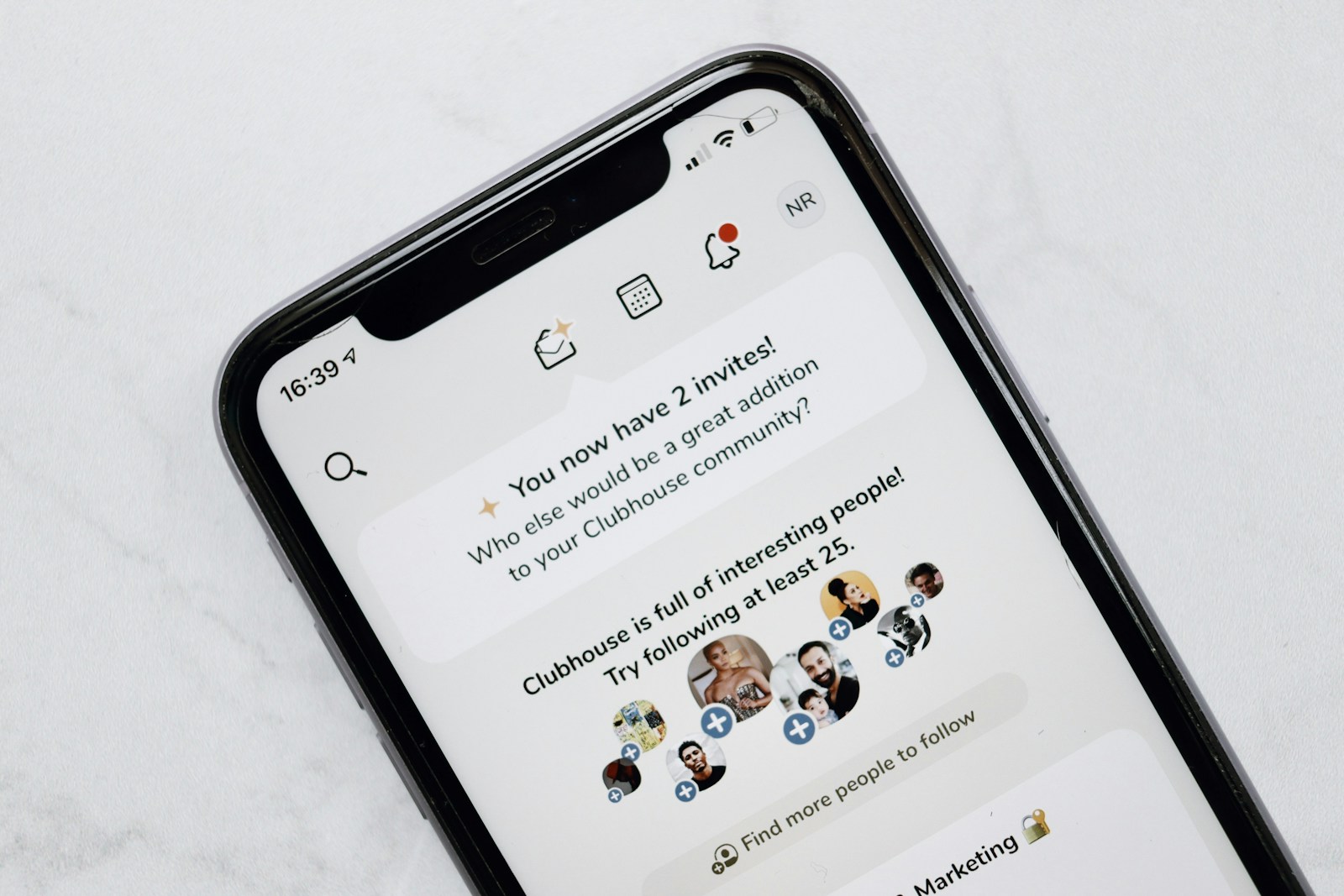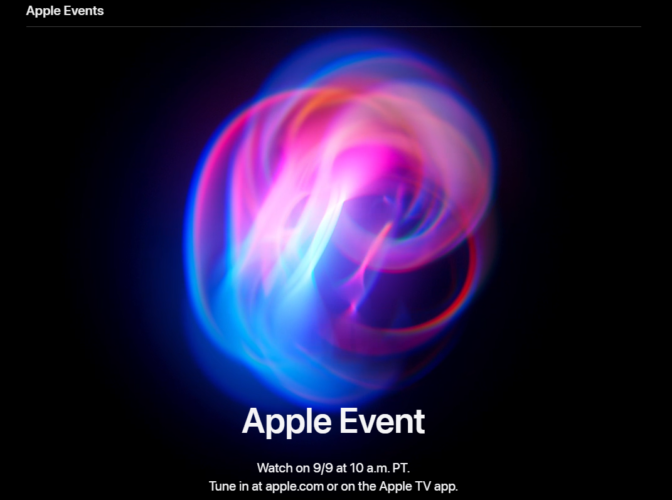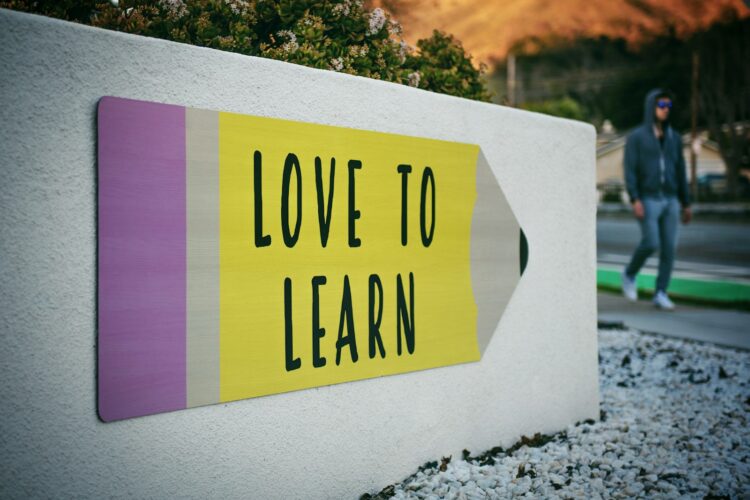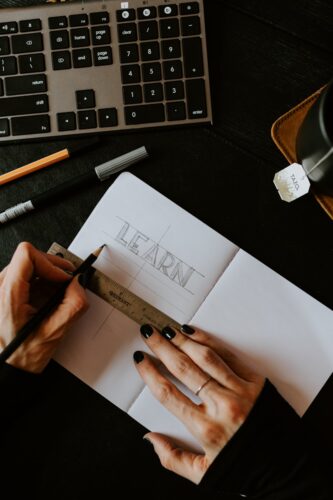Introduction
React Native is a popular framework for building mobile applications using JavaScript and React. It enables developers to create apps for both iOS and Android platforms using a single codebase. This guide will walk you through building a React Native application from scratch, covering setup, component creation, state management, and deployment. This tutorial is designed to be comprehensive and SEO-friendly.
Table of Contents
- Prerequisites
- Setting Up the Development Environment
- Creating a New React Native Application
- Understanding the React Native Project Structure
- Building the Application Components
- Managing State with React Hooks
- Handling User Input
- Fetching Data from an API
- Styling the Application
- Testing Your React Native Application
- Deploying the Application
- Conclusion
Prerequisites
Before you start, make sure you have:
- Basic knowledge of JavaScript and React
- Node.js and npm installed on your system
- An Android or iOS device/emulator for testing
Setting Up the Development Environment
- Install Node.js and npm:
- Download and install Node.js, which includes npm, from the official Node.js website.
- Install React Native CLI:
- React Native CLI is a tool to create and run React Native projects. Install it globally using npm:
bash npm install -g react-native-cli
- Install a Code Editor:
- Use a code editor like Visual Studio Code for development.
- Set Up Android/iOS Environment:
- For Android, install Android Studio and configure the Android SDK.
- For iOS, Xcode is required, and it only works on macOS.
Creating a New React Native Application
- Create a New React Native Project:
- Use React Native CLI to create a new project:
bash npx react-native init MyReactNativeApp cd MyReactNativeApp
- Run the Application:
- Start the development server and run the application:
- For iOS:
bash npx react-native run-ios - For Android:
bash npx react-native run-android
- For iOS:
Understanding the React Native Project Structure
A React Native project has a similar structure to a React web app:
android/: Contains Android-specific files.ios/: Contains iOS-specific files.src/: Contains the source code, including components and assets.App.js: The main entry point of the application.
Building the Application Components
Components are the building blocks of a React Native application. Let’s create a simple component:
- Create a New Component:
- Create a
HelloWorld.jsfile inside thesrc/components/directory:
import React from 'react';
import { Text, View } from 'react-native';
const HelloWorld = () => {
return (
<View>
<Text>Hello, World!</Text>
</View>
);
};
export default HelloWorld;
- Use the Component:
- Import and use the
HelloWorldcomponent inApp.js:
import React from 'react';
import { SafeAreaView, StyleSheet } from 'react-native';
import HelloWorld from './src/components/HelloWorld';
const App = () => {
return (
<SafeAreaView style={styles.container}>
<HelloWorld />
</SafeAreaView>
);
};
const styles = StyleSheet.create({
container: {
flex: 1,
justifyContent: 'center',
alignItems: 'center',
},
});
export default App;
Managing State with React Hooks
React Native supports React Hooks, allowing you to manage state in functional components.
- Use
useStateHook:
- Modify
HelloWorld.jsto include state management:
import React, { useState } from 'react';
import { Text, View, Button } from 'react-native';
const HelloWorld = () => {
const [message, setMessage] = useState('Hello, World!');
return (
<View>
<Text>{message}</Text>
<Button title="Press Me" onPress={() => setMessage('You pressed the button!')} />
</View>
);
};
export default HelloWorld;
Handling User Input
Handling user input in React Native is straightforward with components like TextInput.
- Create an Input Component:
- Add an input field in
HelloWorld.js:
import React, { useState } from 'react';
import { Text, View, TextInput, Button } from 'react-native';
const HelloWorld = () => {
const [name, setName] = useState('');
return (
<View>
<Text>Hello, {name || 'World'}!</Text>
<TextInput
style={{ height: 40, borderColor: 'gray', borderWidth: 1, marginBottom: 10 }}
placeholder="Enter your name"
onChangeText={text => setName(text)}
/>
<Button title="Clear" onPress={() => setName('')} />
</View>
);
};
export default HelloWorld;
Fetching Data from an API
Fetching data from an API is similar to how it’s done in React for the web.
- Use
fetchAPI:
- Fetch data in
HelloWorld.jsusing theuseEffecthook:
import React, { useState, useEffect } from 'react';
import { Text, View } from 'react-native';
const HelloWorld = () => {
const [data, setData] = useState(null);
useEffect(() => {
fetch('https://api.example.com/data')
.then(response => response.json())
.then(json => setData(json))
.catch(error => console.error(error));
}, []);
return (
<View>
<Text>Data from API: {JSON.stringify(data)}</Text>
</View>
);
};
export default HelloWorld;
Styling the Application
React Native allows you to style your components using JavaScript, similar to inline styles in React.
- Add Styles:
- Style components in
HelloWorld.jsusing theStyleSheetAPI:
import React from 'react';
import { Text, View, StyleSheet } from 'react-native';
const HelloWorld = () => {
return (
<View style={styles.container}>
<Text style={styles.text}>Hello, World!</Text>
</View>
);
};
const styles = StyleSheet.create({
container: {
flex: 1,
justifyContent: 'center',
alignItems: 'center',
},
text: {
color: 'blue',
fontSize: 20,
},
});
export default HelloWorld;
Testing Your React Native Application
Testing in React Native can be done using Jest and React Native Testing Library.
- Write a Simple Test:
- Create a test file
HelloWorld.test.jsinside__tests__directory:
import React from 'react';
import { render } from '@testing-library/react-native';
import HelloWorld from '../src/components/HelloWorld';
test('renders hello world message', () => {
const { getByText } = render(<HelloWorld />);
expect(getByText('Hello, World!')).toBeTruthy();
});
- Run the Tests:
npm testDeploying the Application
- Build the Application:
- For Android, build the APK using:
bash npx react-native run-android --variant=release - For iOS, build the application using Xcode.
- Deploy to App Stores:
- Deploy the built application to the Google Play Store or Apple App Store.
Conclusion
You’ve successfully built a simple React Native application, covering everything from setup to deployment. This guide introduced you to the basics of React Native, including component creation, state management, user input handling, API interaction, styling, testing, and deployment.
By following these steps, you can confidently create and deploy your own React Native applications.