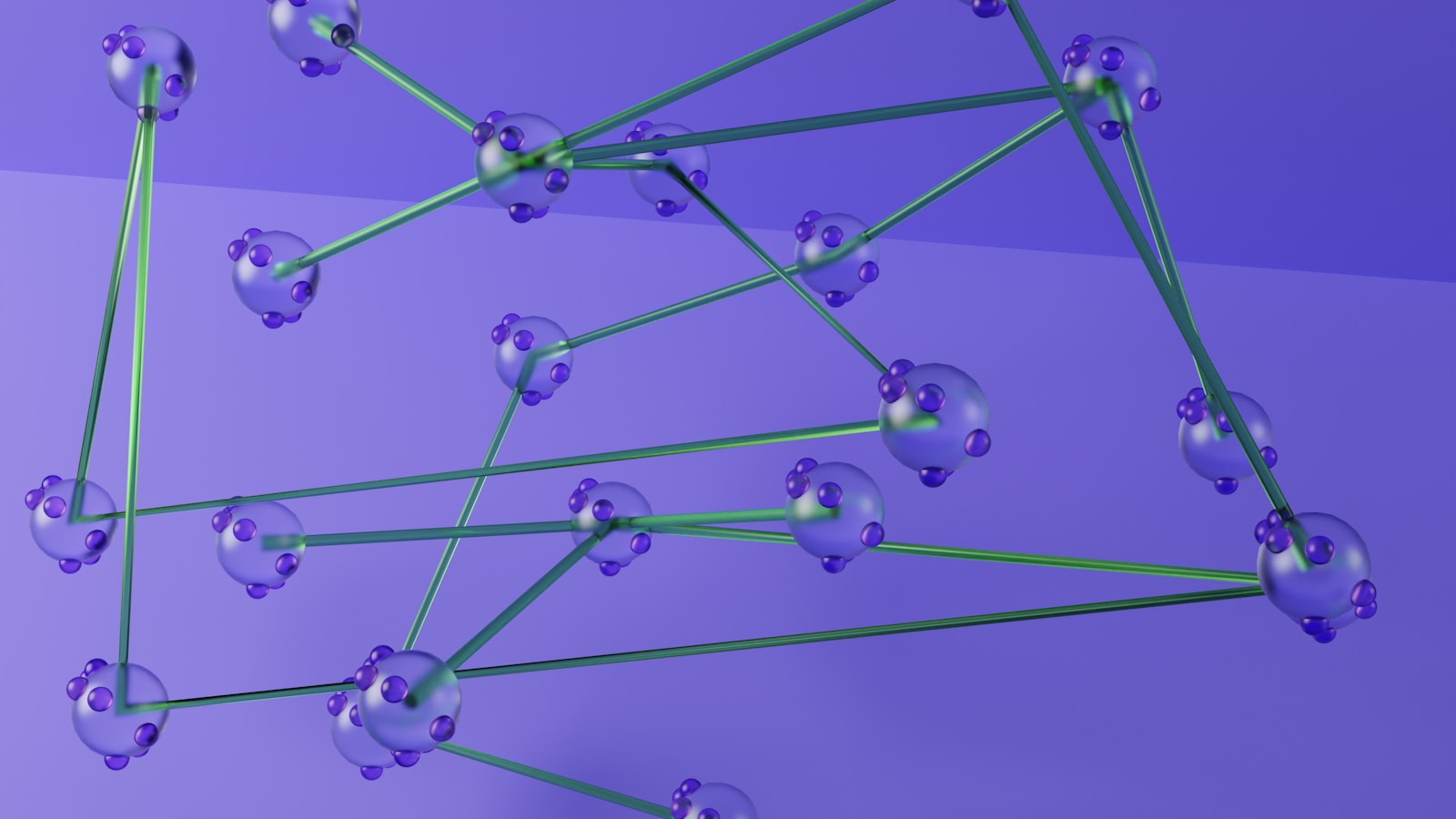Introduction
Node.js (NodeJs) is a popular JavaScript runtime built on Chrome’s V8 JavaScript engine, enabling you to build scalable and high-performance server-side applications. This guide will walk you through creating a basic Node.js application, covering everything from setup to deployment. The tutorial is designed to be comprehensive and SEO-friendly.
Table of Contents
- Prerequisites
- Setting Up the Development Environment
- Creating a New Node.js Project
- Understanding the Node.js Project Structure
- Building the Application Components
- Managing Dependencies
- Handling User Input and Routes
- Fetching Data from External Sources
- Styling the Application
- Testing Your Node.js Application
- Packaging and Deploying the Application
- Conclusion
Prerequisites
Before you start, make sure you have:
- Basic knowledge of JavaScript and Node.js
- Node.js installed on your system (>= 14.x recommended)
- A code editor or Integrated Development Environment (IDE) like VS Code
Setting Up the Development Environment
- Install Node.js:
- Download and install Node.js from the official Node.js website. This installation includes npm (Node Package Manager).
- Verify Installation:
- Ensure Node.js and npm are installed correctly by checking their versions:
bash node -v npm -v
Creating a New Node.js Project
- Initialize a New Project:
- Create a directory for your project and initialize it:
bash mkdir my_node_app cd my_node_app npm init -y - The
-yflag auto-generates apackage.jsonfile with default settings.
- Create an Entry File:
- Create a
index.jsfile:javascript console.log('Hello, Node.js!');
- Run the Application:
- Execute the Node.js application:
bash node index.js
Understanding the Node.js Project Structure
A typical Node.js project structure might include:
index.js: The main entry point for your application.package.json: Manages project metadata and dependencies.package-lock.json: Locks dependency versions.node_modules/: Directory where npm packages are installed.src/: Source code directory (optional).routes/: Routes and controllers (if building an Express app).public/: Publicly accessible files (e.g., CSS, JavaScript).
Building the Application Components
- Set Up an HTTP Server:
- Use Node.js built-in
httpmodule to create a simple server:
const http = require('http');
const hostname = '127.0.0.1';
const port = 3000;
const server = http.createServer((req, res) => {
res.statusCode = 200;
res.setHeader('Content-Type', 'text/plain');
res.end('Hello, Node.js Server!\n');
});
server.listen(port, hostname, () => {
console.log(`Server running at http://${hostname}:${port}/`);
});
Managing Dependencies
- Install Dependencies:
- For example, install the
expresspackage for building a web server:bash npm install express
- Update
package.json:
- The
package.jsonfile will be updated automatically. It will include the newly installed dependencies.
- Use Dependencies:
- Update
index.jsto use Express:
const express = require('express');
const app = express();
const port = 3000;
app.get('/', (req, res) => {
res.send('Hello, Express!');
});
app.listen(port, () => {
console.log(`Example app listening at http://localhost:${port}`);
});
Handling User Input and Routes
- Handle Routes:
- Define routes using Express:
app.get('/about', (req, res) => {
res.send('About Page');
});
app.get('/contact', (req, res) => {
res.send('Contact Page');
});
- Handle POST Requests:
- Use
express.json()middleware to parse JSON bodies:
app.use(express.json());
app.post('/submit', (req, res) => {
const { name } = req.body;
res.send(`Submitted name: ${name}`);
});
Fetching Data from External Sources
- Make HTTP Requests:
- Install
axiosfor making HTTP requests:npm install axios - Use
axiosin your application:
const axios = require('axios');
axios.get('https://api.github.com')
.then(response => {
console.log(response.data);
})
.catch(error => {
console.error('Error fetching data:', error);
});
Styling the Application
- Serve Static Files:
- Use Express to serve static files:
app.use(express.static('public')); - Place your static files (e.g.,
styles.css,script.js) in thepublic/directory.
- Add CSS:
- Create a
styles.cssfile in thepublic/directory and include it in your HTML files:<link rel="stylesheet" href="/styles.css"> - Add styles in
public/styles.css:
body {
font-family: Arial, sans-serif;
}
h1 {
color: #333;
}
Testing Your Node.js Application
- Write Unit Tests:
- Install
jestfor testing:npm install --save-dev jest - Create a test file
sum.test.js:
const sum = (a, b) => a + b;
test('adds 1 + 2 to equal 3', () => {
expect(sum(1, 2)).toBe(3);
});
- Run Tests:
- Add a test script in
package.json:"scripts": { "test": "jest" } - Execute the tests:
bash npm test
Packaging and Deploying the Application
- Prepare for Deployment:
- Set environment variables and configuration settings for production.
- Build the Application:
- There is no specific build step for Node.js, but ensure all dependencies are listed in
package.json.
- Deploy to a Server:
- Use tools like PM2 for managing your Node.js application in production:
npm install pm2@latest -g pm2 start index.js - Alternatively, deploy using platforms like Heroku, AWS, or Docker.
Conclusion
You’ve successfully built a basic Node.js application, covering essential aspects like project setup, dependency management, routing, handling user input, and testing. This guide provides a solid foundation for working with Node.js, and you can extend it with more advanced features and integrations.
Explore Node.js’s extensive ecosystem and libraries to build more complex and feature-rich applications.